Organizations
Invite Members to your Organization and collaborate on projects
Build your team in Neon with Organizations. Manage all of your team's projects under a single account — with billing, role management, and project collaboration capabilities in one accessible location.
About Neon Organizations
In the Neon Console, the Organizations page provides a centralized view of all your team's projects. From there, you can create new projects, manage existing ones, as well as oversee your organization's members and your billing information.
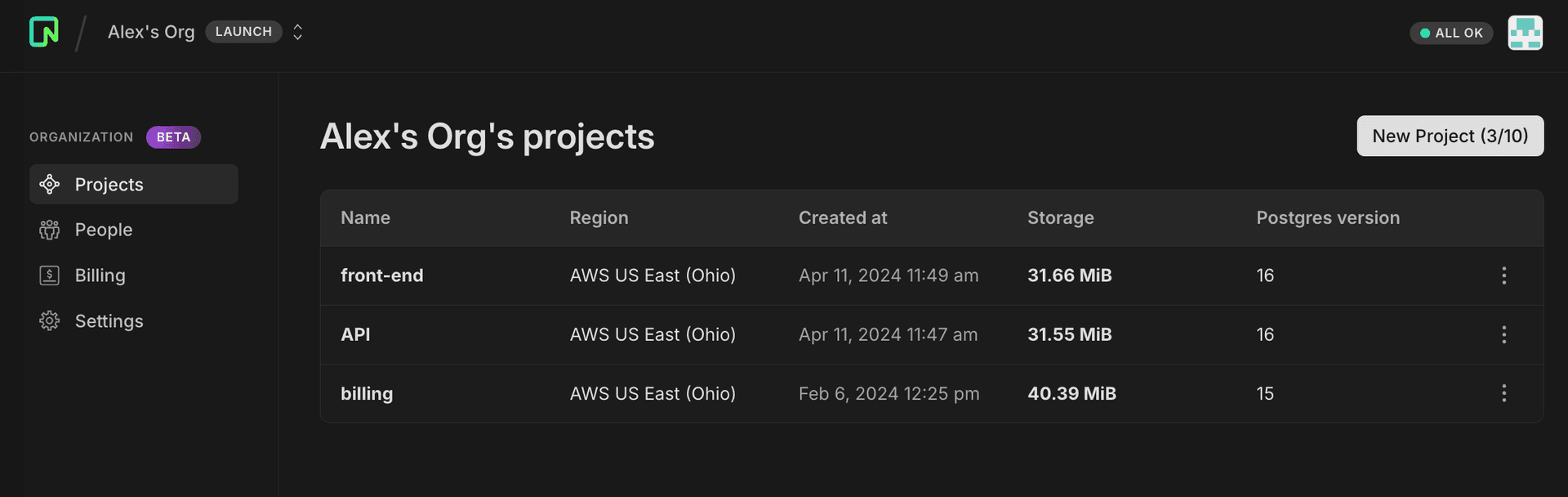
User roles and permissions
Each organization is made up of three types of users:
- Admin — Administrators have access to all projects in the organization. Additionally, admins manage all permissions, invitations, and billing details.
- Members — Members have access to all the projects that belong to the organization. They need to be invited to the organization by an Admin.
- Collaborators — Collaborators are people given limited access to particular projects. See Collaborators. They do not have access to the Organization dashboard. Projects will appear under the Shared with you grouping in their personal account.
Here's a breakdown of what actions each role can take:
| Action | Admin | Member | Collaborator |
|---|---|---|---|
| Create projects | ✅ | ✅ | ❌ |
| Delete projects | ✅ | ❌ | ❌ |
| Manage members | ✅ | ❌ | ❌ |
| Manage collaborators (share projects) | ✅ | ✅ | ✅ |
| Set permissions | ✅ | ❌ | ❌ |
| Manage billing | ✅ | ❌ | ❌ |
| Delete organization | ✅ | ❌ | ❌ |
Create an organization
To get started, click Create organization from the breadcrumb dropdown.
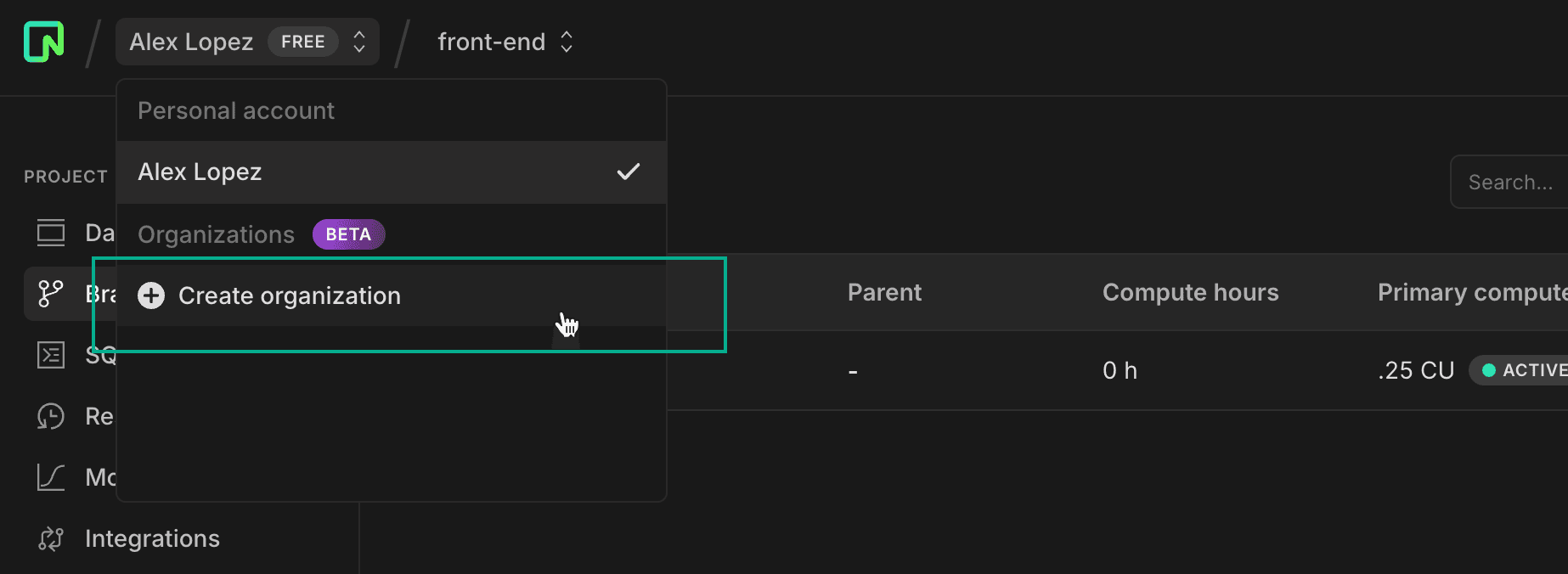
Free Plan
If you're on the Free Plan, you'll need to choose a paid plan for your organization (since organizations are a paid feature).
You'll be prompted to select a plan and enter billing details. After confirming, you'll be directed to your organization's billing page, where you can invite members and transfer projects.
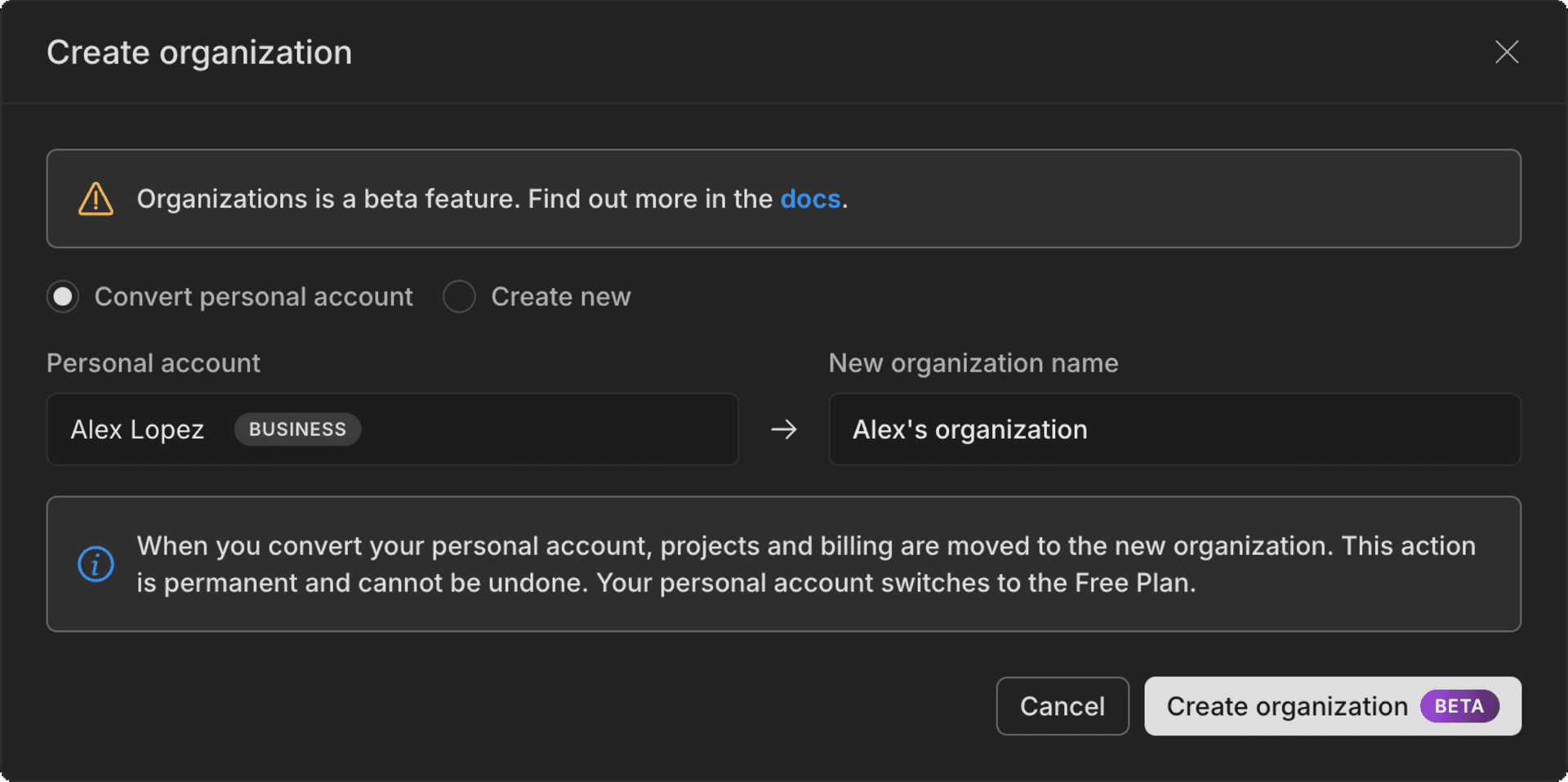
Paid plans
If you're already on a paid plan for your personal account, you'll have two options:
- Convert your personal account to an organization
- Create a new organization from scratch
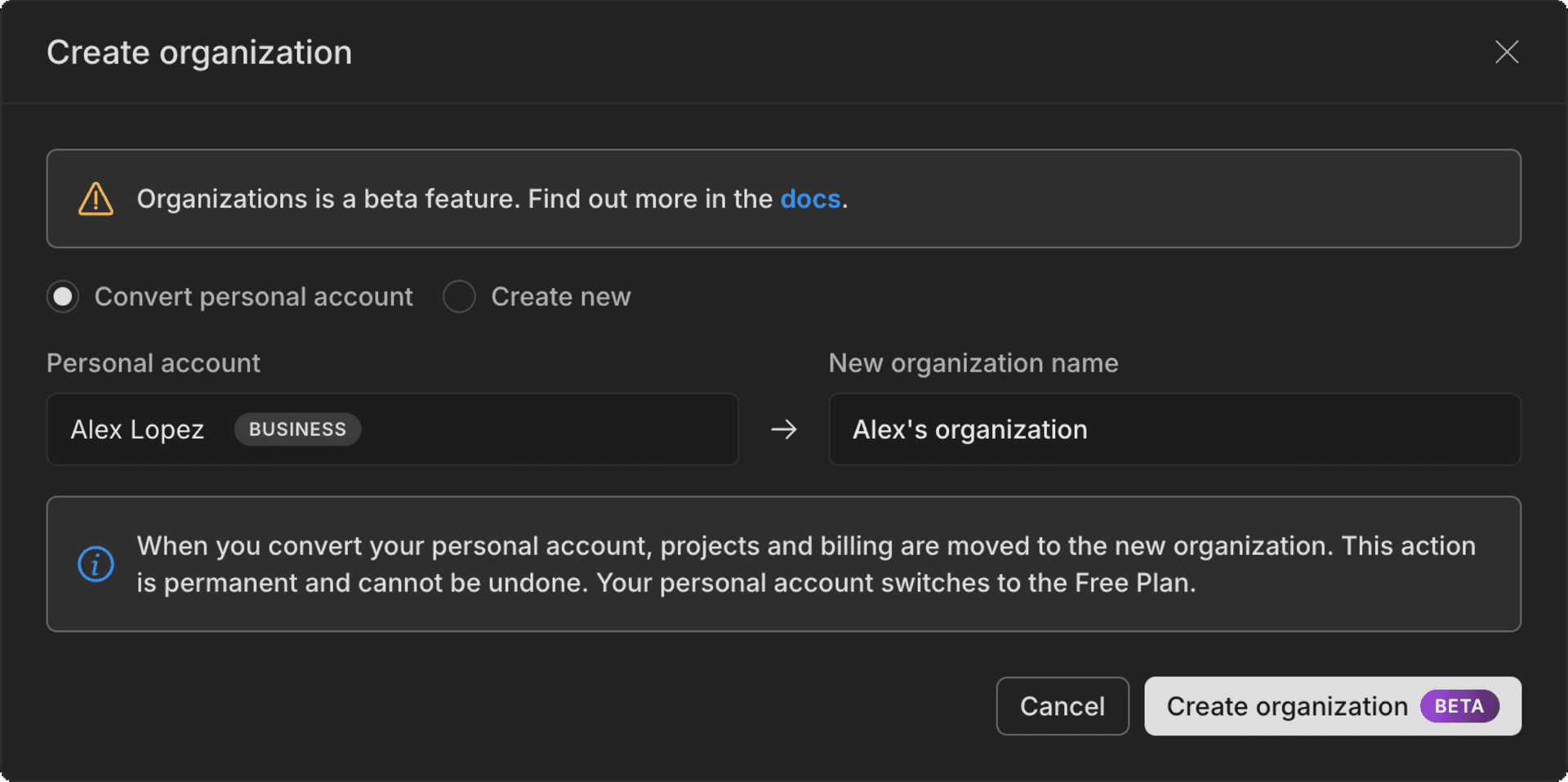
Convert your personal account
Converting your personal account transfers all of your projects and billing to the new organization. Your personal account will switch to the Free Plan. This is a quick, one-time, one-way operation: everything in your personal account is transferred to your new organization instantly. There is no service disruption, no change to your connections, and no way to move resources back to your personal account after the conversion.
After conversion, you can:
- Invite team members to collaborate on transferred projects
- Promote collaborators to full members or leave them on specific projects
- Delegate billing to another team member by setting their permissions to Admin
Create a new organization
If you create a new organization, you can choose which projects (if any) to transfer. You'll need to select a paid plan for the organization. Your personal account will remain on its current paid plan, so you'll be billed for both accounts.
After creating the organization, you can:
- Invite team members to the new organization
- Delegate billing to another team member by setting their permissions to Admin
- Create new projects within the organization
note
Project transfers to an organization are one-way. You cannot move organization projects back to your personal account.
Limitations
As we continue to refine our organization features during this Beta phase, please remember that these features are only available under paid account plans. Here are some temporary limitations you should be aware of:
- Branch management — All users are currently able to manage protected branches, regardless of their role or permission level. Granular permissions for this feature are not yet implemented.
- Project transfer restrictions — Currently, you cannot transfer projects using either the Vercel, Outerbase, or the GitHub integrations.
- Permissions and roles — The current permissions system may not meet all needs for granular control. Users are encouraged to share their feedback and requirements for more detailed permissions settings.
Feedback
If you've got feature requests or feedback about what you'd like to see from Organizations in Neon, let us know via the Feedback form in the Neon Console or our feedback channel on Discord.
Need help?
Join our Discord Server to ask questions or see what others are doing with Neon. Users on paid plans can open a support ticket from the console. For more details, see Getting Support.